Do you often find yourself drowning in a sea of scattered notes and ideas? Keeping track of your thoughts and information can be a daunting task, but fear not! iCloud, the cloud storage and synchronization service from Apple, can be your knight in shining armor when it comes to organizing your notes effectively. In this article, we’ll explore some handy tips to help you make the most out of iCloud for keeping your notes in order.
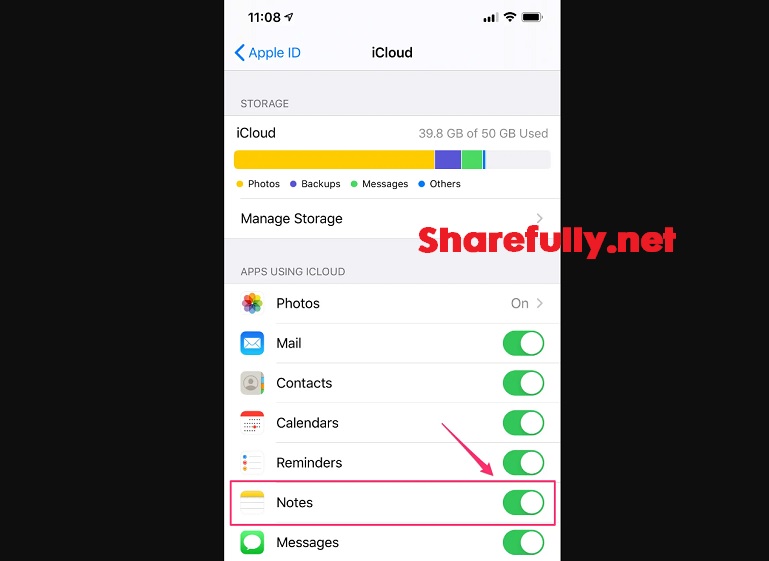
Introduction
Why iCloud is a Game-Changer for Note Organization
Are you tired of sifting through heaps of paper notes or scrolling endlessly through digital files? iCloud offers a seamless solution to your note organization woes. With its ability to sync across all your Apple devices, iCloud ensures your notes are accessible whenever and wherever you need them.
Getting Started with iCloud Notes
Enabling iCloud Notes on Your Devices
To kick-start your note organization journey, make sure iCloud Notes is activated across your Apple devices. Head to your device settings, sign in with your Apple ID, and enable iCloud Notes. This step ensures your notes are effortlessly synced across your iPhone, iPad, Mac, and even your Apple Watch.
Creating and Accessing Notes Across Devices
Once enabled, you can create new notes or access existing ones on any of your devices. Whether you’re on the go with your iPhone or working on your Mac at home, your notes are just a tap or click away.
Structuring Your Notes
Using Headings and Subheadings
Organization is key, and iCloud Notes offers a simple way to structure your notes using headings and subheadings. Just like the table of contents in this article, you can create hierarchy and clarity within your notes by using different levels of headings.
Organizing Notes by Categories
Keep your notes even more organized by creating categories. For example, you could have separate categories for work-related notes, personal thoughts, and shopping lists. This way, you can easily locate the information you need without sifting through unrelated content.
Utilizing Formatting Options
Highlighting Important Text
Need to emphasize crucial information? iCloud Notes lets you bold, italicize, and underline text. Highlight key points so they stand out, making it a breeze to scan and grasp the content of your notes.
Adding Checklists and Bullets
Whether you’re making a to-do list or jotting down ideas, iCloud Notes has got you covered with built-in checklist and bullet point options. Make your notes more visually appealing and structured by using these formatting tools.
Taking Advantage of Search
Effortless Retrieval of Notes
Can’t remember where you wrote down that brilliant idea? iCloud Notes’ powerful search feature comes to the rescue. Just enter a keyword related to your note, and iCloud will present you with a list of matching results in an instant.
Using Keywords for Quick Searches
Boost your search game by adding keywords to your notes. When you’re looking for specific information later, these keywords will help you find it faster. Think of them as virtual breadcrumbs leading you directly to your desired note.
Collaboration Made Easy
Sharing Notes with Others
Collaboration is made seamless with iCloud Notes. You can easily share your notes with friends, colleagues, or family members. Whether it’s a collaborative project or a shared shopping list, everyone stays on the same page.
Real-Time Editing and Syncing
As you and your collaborators edit notes, changes are synced in real time. This ensures that everyone is always up to date with the latest information. Say goodbye to confusing email threads and embrace efficient teamwork.
Syncing with Third-Party Apps
Integrating iCloud with Note-Taking Apps
Did you know that many third-party note-taking apps can sync with iCloud? This means you can continue using your favorite app while enjoying the benefits of iCloud’s synchronization.
Expanding Functionality through Integration
Some third-party apps offer enhanced features that complement iCloud Notes. From advanced formatting to additional organizational tools, explore these options to take your note-taking experience to the next level.
Securing Your Notes
Enabling Two-Factor Authentication
Your notes are important, so ensure their safety by enabling two-factor authentication for your Apple ID. This adds an extra layer of security, preventing unauthorized access to your iCloud account.
Setting up Face ID/Touch ID Lock
For an added layer of security on individual notes, utilize Face ID or Touch ID lock. This feature ensures that sensitive notes can only be accessed by you, adding a personal fortress to your digital notebook.
Backup and Recovery
Automatic Backups for Peace of Mind
Worried about losing your notes? iCloud has your back with automatic backups. Your notes are regularly backed up, so even if the unexpected happens, you can restore them effortlessly.
Restoring Deleted Notes
Accidentally deleted a note? Don’t panic. iCloud keeps deleted notes in a “Recently Deleted” folder for 30 days. This gives you ample time to recover any notes you might have discarded by mistake.
Maximizing Productivity with Siri
Using Voice Commands to Create Notes
Harness the power of Siri, your virtual assistant, to create notes using just your voice. Whether you’re driving, cooking, or multitasking, Siri can transcribe your thoughts into notes without you lifting a finger.
Setting Reminders and Alarms
Need a nudge to review your notes? Set up reminders and alarms within iCloud Notes. Stay on top of important tasks by receiving notifications that ensure your notes are put to good use.
Customizing Your iCloud Notes
Choosing Themes and Display Options
Personalize your note-taking experience by choosing from various themes and display options. Find a look that resonates with you, making your note-taking process not only functional but enjoyable as well.
Personalizing Your Note-Taking Experience
Customize the appearance of your notes by adjusting font sizes and styles. This allows you to create a note-taking environment that suits your preferences and enhances your overall productivity.
Managing Storage Space
Optimizing iCloud Storage for Notes
Running out of iCloud storage? Fear not, as you can optimize your storage by archiving or deleting old notes. This frees up space for new ideas while ensuring your essential notes are still accessible.
Removing Unnecessary Clutter
Keep your notes streamlined by periodically going through and decluttering your collection. Delete notes that are no longer relevant or merge similar ones to maintain a tidy and efficient note library.
Staying Organized On the Go
Accessing Notes from Anywhere
The beauty of iCloud Notes lies in its accessibility. Whether you’re traveling, working, or simply away from your primary device, you can access your notes on any device with an internet connection.
Offline Note Access
Worried about going offline? iCloud Notes has a solution for that too. You can mark specific notes as available offline, ensuring you can view and edit them even without an internet connection.
Conclusion
In the digital age, keeping your thoughts and information organized is essential for maintaining productivity and clarity. With iCloud Notes, you have a powerful tool at your disposal to help you declutter your mind and streamline your note-taking process. From structuring your notes to utilizing search features and collaborating effortlessly, iCloud Notes offers a plethora of features designed to make your life easier. So why wait? Dive into the world of organized note-taking with iCloud and experience the difference firsthand.
Frequently Asked Questions (FAQs)
- Is iCloud Notes available for Windows users?
- While iCloud Notes is primarily designed for Apple devices, you can access your notes on a Windows computer through the iCloud website.
- Can I recover notes that I’ve deleted from the “Recently Deleted” folder?
- Yes, notes deleted from the “Recently Deleted” folder can be recovered within 30 days of deletion.
- Do shared notes count against my iCloud storage quota?
- Shared notes do not count against your iCloud storage quota, ensuring you can collaborate without worrying about running out of space.
- Can I use iCloud Notes offline on my iPhone?
- Yes, you can mark specific notes as available offline, allowing you to access and edit them even without an internet connection.
- Is iCloud Notes secure for storing sensitive information?
- Yes, iCloud Notes offers security features such as two-factor authentication and Face ID/Touch ID lock to ensure the confidentiality of your notes.