TalkBack is an accessibility feature on Android devices that provides spoken feedback to users, aiding those with visual impairments in navigating their smartphones. While TalkBack is incredibly helpful, there may be situations where you need to temporarily disable it, such as when handing your phone to someone else or when it’s inadvertently turned on. In this quick guide, we’ll walk you through the simple steps to disable TalkBack on your Android device. Let’s ensure you have full control over your device’s accessibility settings!
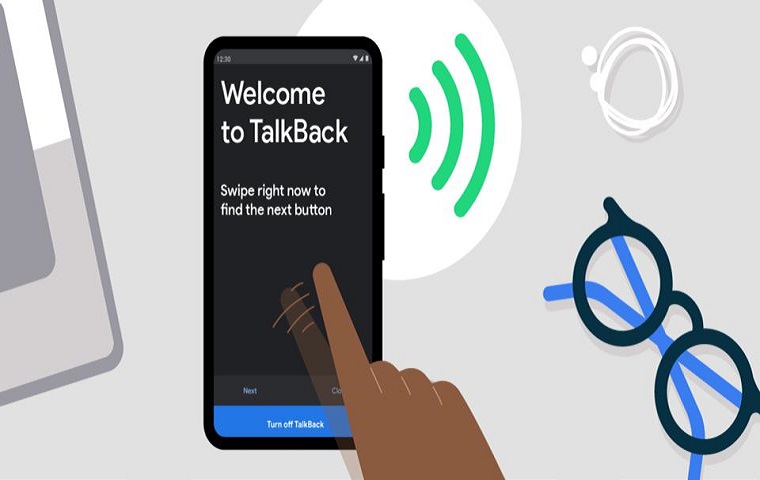
Understanding the Process
Disabling TalkBack on your Android device is a straightforward process, and it doesn’t require extensive technical knowledge. Let’s dive into the steps you need to follow:
Step 1: Access the Accessibility Menu
- Open Settings: Swipe down from the top of your screen to access the notification shade. Then tap on the gear icon to open the Settings app.
- Navigate to Accessibility: Scroll down and select “Accessibility.” This is where you’ll find all the accessibility-related settings.
Step 2: Turn Off TalkBack
- Select TalkBack: Inside the Accessibility menu, look for “TalkBack” or “Screen reader” and tap on it. This will take you to the TalkBack settings.
- Toggle Off: To disable TalkBack, simply toggle the switch to the off position. You might need to confirm your choice.
- Confirm: A confirmation dialog will appear. Confirm that you want to turn off TalkBack.
Pros and Cons of Disabling TalkBack
Pros:
- Ease of Use: The process to disable TalkBack is simple and can be quickly accomplished without any technical expertise.
- Temporary Control: Disabling TalkBack provides temporary relief from spoken feedback, allowing others to use your phone comfortably.
Cons:
- Access for Visually Impaired: Turning off TalkBack might restrict access for individuals who rely on this feature for navigation.
- Remembering to Re-enable: It’s important to remember to re-enable TalkBack if you require its accessibility benefits.
FAQs
Can I customize TalkBack settings before disabling it?
Yes, you can customize various TalkBack settings to suit your preferences before disabling the feature. This ensures a smoother experience when you re-enable it.
Will my settings be saved if I disable TalkBack?
Yes, disabling TalkBack won’t reset your device settings. When you re-enable it, your customized settings will still be intact.
Can I create a shortcut to quickly enable/disable TalkBack?
Some Android devices allow you to create accessibility shortcut gestures. Check your device’s accessibility settings to see if this option is available.
Conclusion: Taking Control of Your Android Accessibility
Disabling TalkBack on your Android device is a simple process that empowers you to have control over your accessibility settings. Whether you need to hand your phone to someone else or just want a break from spoken feedback, the steps outlined in this guide will allow you to swiftly disable TalkBack and re-enable it when needed. Remember that while disabling TalkBack provides temporary relief, its benefits for visually impaired users should always be considered. As you navigate the world of Android accessibility, rest assured that managing TalkBack is just one of the ways you can personalize your smartphone experience.