Are you encountering the frustrating “Uploading to iCloud Paused” issue on your Apple device? Don’t worry; you’re not alone in this predicament. Many users have faced this dilemma, causing unnecessary stress and uncertainty. In this comprehensive guide, we’ll delve into the reasons behind the “Uploading to iCloud Paused” problem and provide you with expert tips to resolve it effectively. Whether you’re an iOS aficionado or just getting accustomed to the Apple ecosystem, our step-by-step solutions will help you regain control of your iCloud uploads.
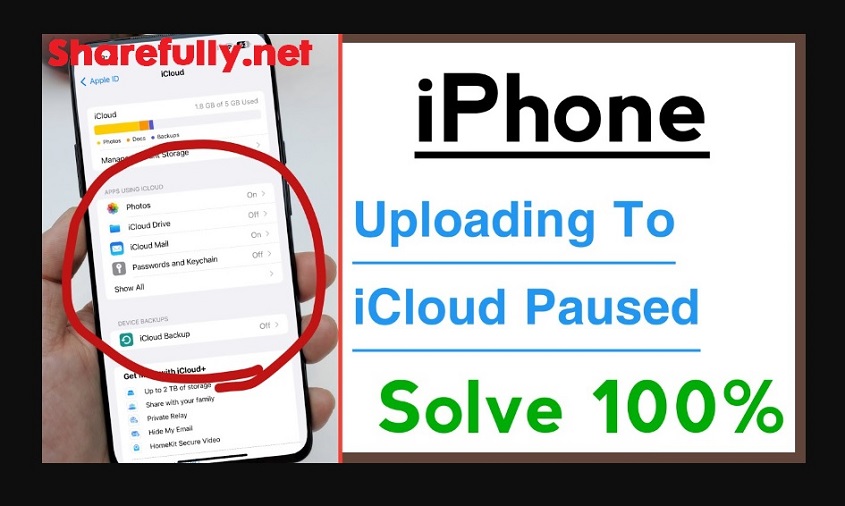
Introduction
In today’s digital age, where our cherished memories and important documents are stored electronically, services like iCloud play a pivotal role. iCloud, Apple’s cloud storage service, offers seamless data synchronization across devices, ensuring your photos, videos, documents, and app data are readily available whenever you need them. However, the “Uploading to iCloud Paused” issue can be a roadblock, preventing your data from reaching the cloud efficiently.
Common Causes of the Issue
Insufficient iCloud Storage Space
One of the primary culprits behind the “Uploading to iCloud Paused” issue is a lack of sufficient storage space on your iCloud account. When your storage is full, the system halts uploads to prevent further congestion. To address this, regularly assess your iCloud storage usage, and consider upgrading to a higher storage plan if necessary.
Slow or Unstable Internet Connection
Your internet connection’s speed and stability significantly impact iCloud uploads. A slow or unreliable connection can lead to paused uploads. Prioritize Wi-Fi networks over cellular data, and ensure you’re connected to a reliable and high-speed network before attempting to upload large files.
Proven Solutions to “Uploading to iCloud Paused”
Clear the Backlog
If you notice that uploads are paused for specific files, you can manually resume them. Navigate to the Files app, find the paused files, and tap on them to resume uploading. Additionally, consider prioritizing important files for upload to ensure they’re uploaded before less crucial data.
Check Your Internet Connection
Is your Wi-Fi signal strong and stable? Slow or fluctuating connections can lead to pauses in iCloud uploads. Switch to a stable Wi-Fi network with a strong signal, and test the internet speed and latency using online tools or apps.
Advanced Troubleshooting
Update iOS and Apps
Regularly updating your iOS version and apps can resolve compatibility issues causing iCloud upload pauses. Check for available updates in the Settings app, and update both the iOS version and apps to the latest releases.
Reset Network Settings
If your uploads are persistently paused, you might need to reset network settings. This step will restore network configurations to default settings, potentially resolving any underlying connection issues. Keep in mind that this action will also reset Wi-Fi, cellular, and Bluetooth settings.
Preventing Future Pauses
Monitor iCloud Storage
To prevent future “Uploading to iCloud Paused” occurrences, keep an eye on your iCloud storage usage. Regularly assess your data and delete unnecessary files to free up space. If needed, consider upgrading your storage plan to accommodate your growing needs.
Maintain a Consistent Connection
Consistency is key when it comes to iCloud uploads. Ensure you’re connected to a reliable Wi-Fi network before initiating uploads. Avoid interruptions by not using apps that consume significant bandwidth during uploads.
Conclusion
In conclusion, the “Uploading to iCloud Paused” issue can be a frustrating hurdle, but armed with the right knowledge, you can tackle it with confidence. By understanding the causes behind the issue and following our expert-provided solutions, you can ensure seamless iCloud uploads and never miss a beat when it comes to synchronizing your precious data.
FAQs (Frequently Asked Questions)
- Why are my iCloud uploads getting paused? The most common reasons include insufficient storage, slow internet connections, and restrictions on cellular data usage.
- Can I resume paused iCloud uploads? Yes, you can manually resume paused uploads by navigating to the Files app and tapping on the paused files.
- Should I upgrade my iCloud storage plan? If you frequently encounter storage issues, upgrading your iCloud storage plan can be a practical solution.
- How often should I check for iOS and app updates? Regularly check for updates, ideally once a week, to ensure your software is up to date and compatible with iCloud.
- Is it necessary to reset network settings? Resetting network settings should be a last resort if other troubleshooting steps fail to resolve the issue. It can help in resolving connection-related problems.
Remember, technology hiccups are common, but with a little know-how and the right solutions, you can overcome them and make the most of your iCloud experience.