In the fast-evolving world of technology, our televisions have become more than just electronic devices; they are windows to entertainment, information, and connectivity. Samsung, a pioneer in consumer electronics, has graced us with a range of sophisticated smart TVs that bring an immersive viewing experience to our homes. However, like any advanced technology, there are moments when these marvels of innovation might encounter glitches or unresponsiveness. This is where knowing how to perform a hard reset on your Samsung TV can come to the rescue.
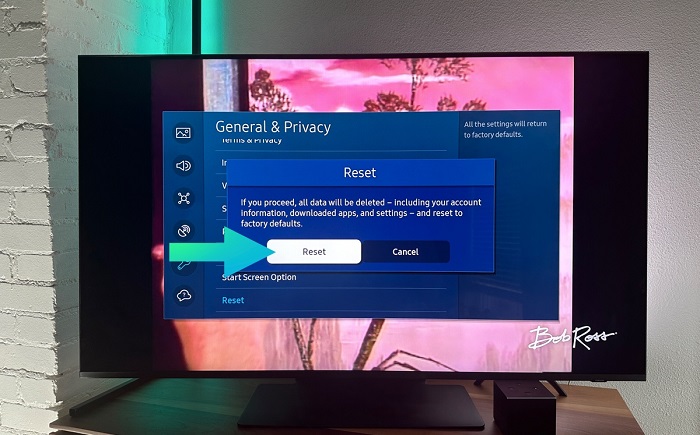
Why This Guide Matters
Picture this scenario: you’re settling down for a movie night or a crucial sports game, and suddenly, your Samsung TV starts acting up – perhaps it’s frozen, unresponsive to commands, or showing unusual behavior. Before you panic and consider expensive repair services, consider a hard reset as your first line of defense. A hard reset can often resolve minor software issues, giving your TV a fresh start without the need for professional intervention.
Your Expert Companion
In this comprehensive guide, we’ll walk you through the process of performing a hard reset on your Samsung TV. Whether you’re a tech-savvy individual or a casual user, our step-by-step instructions will empower you to take control of the situation. We’ll cover multiple methods, ensuring that you can choose the one that best suits your TV’s model and your comfort level with technology.
What You’ll Learn
From understanding when a hard reset is necessary to the various methods you can employ, this guide will equip you with the knowledge needed to troubleshoot common issues that can arise with your Samsung TV. We’ll also provide insights into the precautions you should take before initiating a reset and the steps to follow afterward to restore your TV to its optimal state.
Empowering You
Our goal is to empower you to make informed decisions about your Samsung TV’s performance. By mastering the art of the hard reset, you’ll be better prepared to tackle unexpected hiccups in your TV’s functioning, ensuring uninterrupted hours of entertainment, educational content, and more.
So, whether you’re dealing with a frozen screen, unresponsive apps, or unusual error messages, let’s embark on this journey together to unlock the potential of your Samsung TV. By the end of this guide, you’ll have the skills and confidence to perform a hard reset like a pro, saving time, money, and the frustration that can come with technical difficulties. Let’s dive in and bring your Samsung TV back to life!
When to Consider a Hard Reset
Even the most advanced technological marvels can encounter glitches and hiccups from time to time. Your Samsung TV, despite its cutting-edge features and capabilities, is no exception. A hard reset can be a powerful tool in your troubleshooting arsenal, but knowing when to deploy it is crucial for maintaining your TV’s performance and your viewing experience.
1. Unresponsive Interface
If you find that your Samsung TV is slow to respond to commands, apps are taking an eternity to load, or the remote control seems to have lost its magic touch, it might be time for a hard reset. This is especially true when these issues persist despite simple troubleshooting steps like turning the TV off and on.
2. Persistent Glitches
Are you experiencing persistent glitches or strange artifacts on your screen? These could range from visual distortions to audio hiccups that disrupt your immersive experience. If these issues don’t seem to be resolving on their own, a hard reset could be the answer to restoring your TV’s smooth operation.
3. App Malfunctions
Smart TVs are renowned for their app versatility, but occasionally, these apps might misbehave or crash unexpectedly. If you’re facing difficulties in using your favorite apps or they’re frequently freezing, a hard reset might help in ironing out these issues.
4. Software Updates Gone Wrong
While software updates are meant to improve performance, there are instances where they can lead to compatibility issues or unexpected behavior. If your Samsung TV starts acting out after a recent update, a hard reset might bring things back to equilibrium.
5. Settings Anomalies
Have you noticed that your TV’s settings seem to have a mind of their own? Whether it’s sudden changes to picture settings, audio preferences, or network configurations, these anomalies can be frustrating. Performing a hard reset can often reset these settings to their default state.
6. Network and Connectivity Problems
Connectivity issues can be a headache, especially if you’re unable to access streaming services, apps, or your local network. If you’ve exhausted other troubleshooting avenues and your Samsung TV is still having trouble staying connected, a hard reset might refresh its network capabilities.
Remember, a hard reset should be considered as a last resort after you’ve exhausted other troubleshooting options, such as checking cables, restarting the TV, and verifying network connections. Before proceeding with a hard reset, it’s a good practice to ensure that you’ve backed up any important data or settings, as the process will revert your TV to its factory default state. By understanding when to employ a hard reset, you can effectively address minor issues and restore your Samsung TV to its optimal performance, ensuring uninterrupted entertainment and seamless operation.
Preparing for the Hard Reset
Before diving into the process of performing a hard reset on your Samsung TV, it’s important to make some preparations to ensure a smooth and successful reset.
1. Back Up Important Data
Prior to initiating a hard reset, it’s advisable to back up any important data, settings, or configurations that you’ve customized on your Samsung TV. This precautionary step will help you restore your TV to its previous state more easily after the reset. Take note of your preferred picture settings, sound configurations, network details, and any installed apps. If your TV supports cloud storage or external storage devices, consider using these options to safeguard your data.
2. Disconnect External Devices
If your Samsung TV is connected to external devices such as gaming consoles, Blu-ray players, soundbars, or streaming devices, it’s recommended to disconnect these devices before proceeding with the hard reset. Unplugging these external connections minimizes the risk of any compatibility issues or potential data loss during the reset process. Once the hard reset is complete and your TV is up and running again, you can reconnect these devices.
Performing the Hard Reset
With the necessary preparations in place, you’re now ready to perform a hard reset on your Samsung TV. There are multiple methods you can choose from, depending on your TV model and your preferred approach.
1. Using the TV Menu
For certain Samsung TV models, a hard reset can be initiated through the TV’s menu system. This method is often accessible through the TV’s settings menu, where you can find options to reset the TV to its factory defaults. Navigate through the menu, follow the prompts, and confirm your choice to reset. Keep in mind that the exact steps might vary based on your TV’s model and firmware version.
2. Using the Remote Control
Another common method to perform a hard reset is by using the buttons on your TV’s remote control. This involves a sequence of key presses that trigger the reset process. Refer to your TV’s user manual or online resources for the specific button combinations required for your TV model.
3. Using Button Combinations
Certain situations might necessitate a hard reset using specific button combinations on the TV itself. This approach can be useful if your TV’s interface is completely unresponsive. By pressing and holding designated buttons in a particular sequence, you can initiate the reset process.
Post-Reset Steps
After successfully performing the hard reset, there are some essential steps to take in order to restore your Samsung TV’s functionality and personalize it according to your preferences.
1. Setting up the TV
Upon completing the hard reset, your Samsung TV will likely guide you through an initial setup process similar to when you first bought the TV. Follow the on-screen prompts to select your preferred language, connect to your Wi-Fi network, and set up basic settings.
2. Restoring Backed-Up Data
If you backed up your data before the reset, now is the time to restore it. Reconfigure your picture and audio settings, re-enter your Wi-Fi credentials, and reinstall any apps that were previously installed.
By following these steps, you’ll be able to successfully perform a hard reset on your Samsung TV, restoring its performance and ensuring a seamless viewing experience. In the next section, we’ll delve into the specific methods for initiating a hard reset, ensuring that you’re equipped with the right knowledge to tackle any situation.
Troubleshooting Common Issues
After completing the hard reset and setting up your Samsung TV anew, it’s important to address any lingering issues that may have led you to perform the reset in the first place. In this section, we’ll explore some common problems that a hard reset can help resolve and provide guidance on how to troubleshoot them effectively.
Preventive Measures:
Now that you’ve successfully performed a hard reset and resolved your Samsung TV’s issues, it’s wise to consider preventive measures to minimize the likelihood of encountering similar problems in the future.
- Regular Software Updates: Keep your Samsung TV’s firmware up to date by regularly checking for and installing any available software updates. These updates often include bug fixes and performance improvements that can help prevent glitches.
- Mindful App Usage: Be cautious when installing and using third-party apps. Poorly coded apps can cause conflicts and stability issues. Stick to reputable apps from trusted sources.
- Proper Power Management: Avoid sudden power outages or unplugging your TV while it’s in use, as these actions can disrupt the TV’s software and potentially lead to issues.
- Air Circulation: Ensure that your TV has proper ventilation and isn’t placed in an enclosed space. Overheating can contribute to technical problems over time.
Conclusion
Performing a hard reset on your Samsung TV is a valuable skill that can rescue your TV from various performance issues and glitches. By understanding the scenarios in which a hard reset is recommended, preparing adequately, and following the appropriate methods, you can swiftly and effectively resolve problems that might otherwise disrupt your viewing experience.
Remember, a hard reset should be your last resort after trying simpler troubleshooting steps. Always back up your important data before initiating a reset and follow the post-reset steps to restore your TV to its desired configuration.
With this guide at your disposal, you’re equipped to take control of your Samsung TV’s performance. Whether it’s unresponsiveness, glitches, or app malfunctions, you now have the tools to address these challenges confidently and restore your TV to its optimal state. By following preventive measures and staying informed about your TV’s functioning, you’re well on your way to enjoying uninterrupted hours of entertainment on your Samsung TV.