Welcome to our easy-to-follow guide on changing the name of your iPhone! Your iPhone is more than just a device; it’s a reflection of your style and personality. Giving your iPhone a unique name can add a touch of individuality to your tech experience. In this guide, we’ll take you through the simple steps of changing your iPhone’s name, allowing you to customize it according to your preferences.
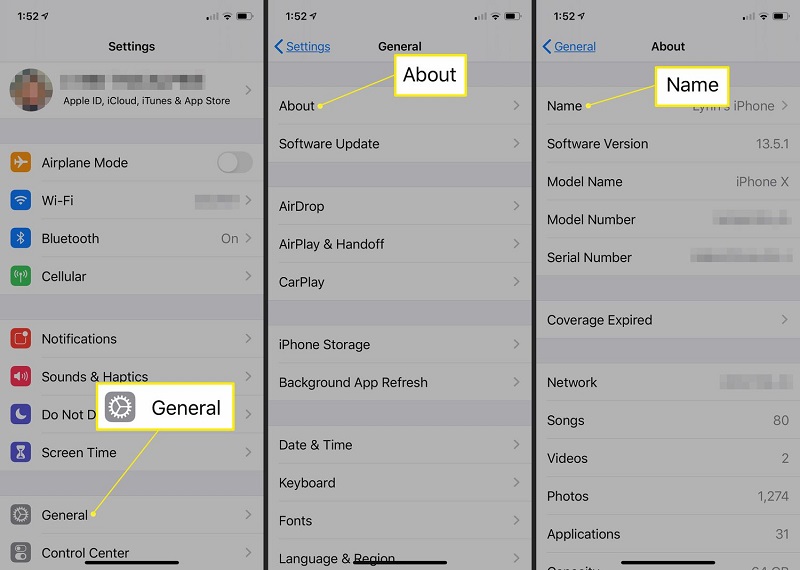
Understanding the Change iPhone Name:
When we talk about “Changing iPhone Name,” we’re referring to the process of modifying the name that appears when you connect your iPhone to other devices or view it in your iCloud account. This name change doesn’t affect your device’s functionality; it’s a personalization feature that lets you make your iPhone stand out in a crowd.
Step-by-Step Guide: Changing Your iPhone’s Name
Step 1: Access Settings
Unlock your iPhone and tap on the “Settings” app, which is represented by a gear icon.
Step 2: Find General
Scroll down the settings menu and tap on “General.” This is where you’ll find various options related to your device.
Step 3: Open About
In the “General” section, look for and tap on “About.” This screen displays information about your iPhone, including its current name.
Step 4: Tap on Name
On the “About” screen, you’ll see the current name of your iPhone at the top. Tap on the current name.
Step 5: Enter New Name
A pop-up window will appear, allowing you to enter a new name for your iPhone. Type in the desired name using the on-screen keyboard.
Step 6: Save Change
Once you’ve entered the new name, tap “Done” on the keyboard. Your iPhone will save the changes immediately, and you’ll see the new name in the “About” section.
Pros and Cons of Changing Your iPhone’s Name
Pros:
- Personalization: Changing your iPhone’s name lets you give it a unique identity that reflects your personality.
- Easy Identification: If you own multiple Apple devices, a customized iPhone name helps you quickly identify and connect to the right device.
- Fun and Creativity: Renaming your iPhone can be a creative exercise, allowing you to come up with names that resonate with you.
Cons:
- Syncing Confusion: After changing your iPhone’s name, you might experience temporary confusion when syncing with other devices until you become accustomed to the new name.
- Multiple Device Management: If you have multiple devices, remembering distinct names for each one might require a bit more effort.
FAQs (Frequently Asked Questions)
1. Can I revert to the default iPhone name?
Yes, you can easily revert to the default iPhone name by following the same steps and deleting the customized name.
2. Will changing my iPhone’s name affect its performance?
No, changing your iPhone’s name is purely a cosmetic change and won’t impact its performance or functionality.
3. Do I need to restart my iPhone after changing its name?
No, restarting your iPhone is not necessary. The new name will take effect immediately after you save the changes.
Conclusion
Personalizing your iPhone by changing its name is a delightful way to make your device feel uniquely yours. Despite minor drawbacks, such as initial syncing confusion, the ability to customize your iPhone’s name offers an opportunity for self-expression in the digital world. So go ahead, give your iPhone a name that resonates with you and enjoy the satisfaction of having a tech companion that reflects your personality.